Cubase SX Tips and tricks #13

Those tips and tricks were written for Keyboards / Home Studio magazine. They are published here with their kind permission, thanks ,o)
What can I do when Cubase starts?
By default - and maybe because Cubase is lazy - Cubase doesn't do anything when it starts. This can be corrected in the Preferences. Once more, « File / Preferences » and click on the section « General ». There is an option called « On Startup ». You can there choose what the sequencer will do when it starts :
-
« Do Nothing », default value
-
« Open last Project », useful if we must spend several days on a song
-
« Open default project » (The default.cpr file which is located in Program Files \ Steinberg \ Cubase SX on PC), which we can obviously personalize
-
« Show Open Dialog », quite obvious
-
« Show Template Dialog »
-
« Show Open Options Dialog » which will allow you to choose between all previous actions
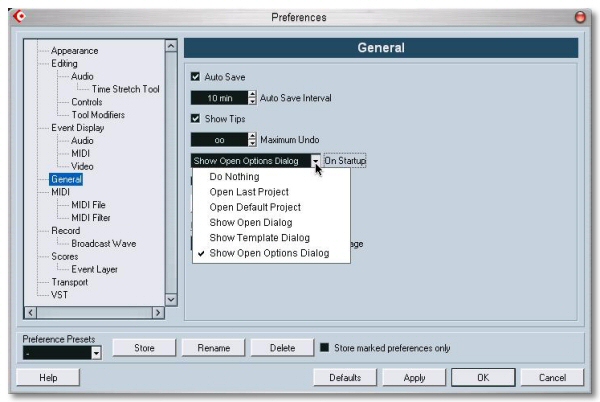
To be activated depending on your needs and habits…
Always keep the Project window on full screen
How boring it is! After having maximized the
Project window, you call for example a rack... and the project window re-sizes
itself, without your permission. Unbearable, isn't it?
There is a solution!
You mustn't use the Maximize button of the window, but resize it with the side
or corner handles. Thus, it will stay right on place when another element is called.

Destructive Audio Edition
No, we won't destroy anything! When you have to apply an effect on a precise section of an Audio Event, you have the possibility to use automation of course, but it will be more relevant to get a "processed" file which will take the place of the original, it will be of good help for your processor. The operation can be done on a Event, a Container, directly in the Sample Editor.
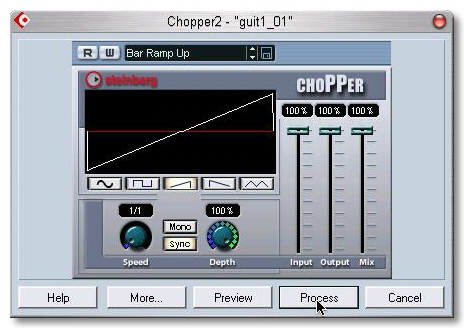
After having selected the section to be processed, right-click
on it and choose Audio (internal algorhythms)or Plug-ins
(then you have access to all the installed plug-ins). If you chose a Plug-in, its
interface will appear and you can access all the settings. The Preview button
allows you to judge the result before applying the effect. If you click on Process, Cubase will
apply the effect.
This type of edition is finally not so destructive, because Cubase keeps a trace of what it
does (the original file is kept in an "Edit" save folder), and it is possible to go back.
In the contextual menu on the event or the edited Container, follow Audio / Off Line Process History . You will find here all the editions you used. It is a kind of Undo
which has a big advantage: it is saved when the Project is closed! Better, the dialog box
allows you to replace a treatment by another.
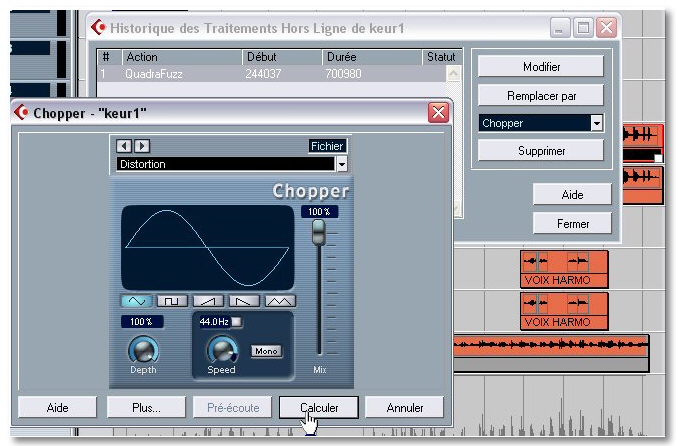
Draw me an automation
The Pencil tool allows to "draw" an automation. Good. But this tool offers pre-defined shapes, such as line, parabol, sinus, triangle and square. Not only you can have regular shapes, you can also quantify the drawing. Activate the wedge on Quantization and choose a Quantize value. Your shapes are now synchronized !
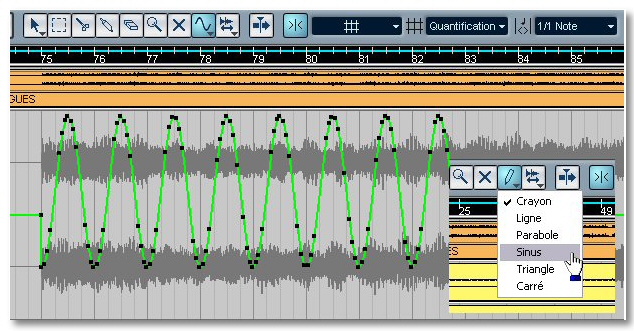
See ya, here or elsewhere ,o)





