Cubase SX Tips and tricks #17

Those tips and tricks were first written for Keyboards / Home Studio. magazine. They are published here with their kind permission, thanks ,o)
Continuation of Cubase SX 2 discovery, we don't get worry about it !
Zooming the selection [SX 1 and 2]
Here is a very fast way to zoom on a very distinct sample part in the Sample Editor. You just have to select the part that you want to enlarge and to follow under the right-click Zoom /Zoom To Selection. Much direct method : use the shortcut ALT+S.
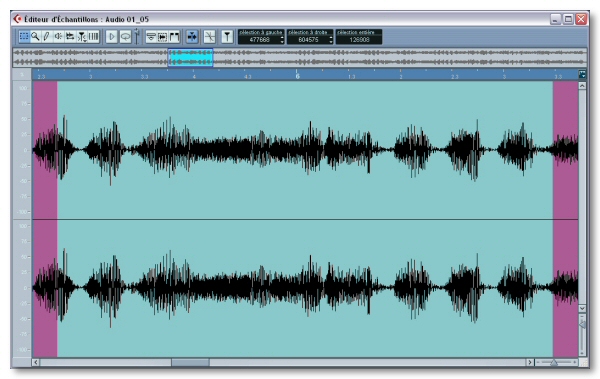
Entering the values, 3 methods [SX 2]
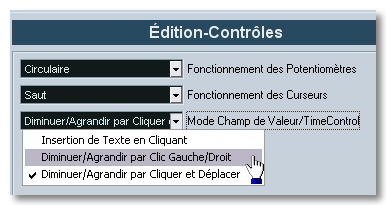 Using many softwares having each one their own ergonomy, it is rather frequent to get the lollypops entrangled ! Cubase SX 2 offers to you the possibility to choose how digital values would be entered. The trick is hidden in File / Preferences at Controls section. Here, there is an option which
heading is more than limpid, rather judge : Value Box/TimeControl Mode. Clear, isn't it ? Arf ! Well, the 3 options are fortunately much reminiscent. 3 possibilities, thus :
Using many softwares having each one their own ergonomy, it is rather frequent to get the lollypops entrangled ! Cubase SX 2 offers to you the possibility to choose how digital values would be entered. The trick is hidden in File / Preferences at Controls section. Here, there is an option which
heading is more than limpid, rather judge : Value Box/TimeControl Mode. Clear, isn't it ? Arf ! Well, the 3 options are fortunately much reminiscent. 3 possibilities, thus :
- Text Input On Left-Click. It is the default option. By clicking once on a value, it is automatically selected and replaced by the one you are entering.
- Increment/Decrement On Left/Right-Click. Option which allows to increase/decrease the digital values with some mouse shots.
- Finally, Increment/Decrement On Left-Click And Drag. Click on the value to be modified and move the mouse vertically.
Note : with the options #2 and #3, it is still possible to use the method #1 but by double-clicking on the number. Last trick badly known in Cubase : it is possible to copy/paste the values...
Selecting the notes of same pitch [SX 2]
 Here is a nice improvement ! I find it particularly useful in the Rythm Editor but it is present too in the other Midi editors.
Let's imagine that you have a drum track and that you want to modify all the F#1 notes to G#1, and this for the whole container. Open the Rythm Editor and select the first F#1 note. Then, do a right-click Select / Equal Pitch - Same Octave. You understood this, that function
will select all the notes of the same pitch following the one from which you did the handling. Careful, the preceding notes are not concerned. Now, you just have to move the selection thanks to the Down/Up arrows anywhere you would like to. While we are in the area... After having selected the notes, you can move them horizontally with ALT + Gauche/Droit. The " jump " they will do will depend on the choosen Quantize value at the top of the window.
Here is a nice improvement ! I find it particularly useful in the Rythm Editor but it is present too in the other Midi editors.
Let's imagine that you have a drum track and that you want to modify all the F#1 notes to G#1, and this for the whole container. Open the Rythm Editor and select the first F#1 note. Then, do a right-click Select / Equal Pitch - Same Octave. You understood this, that function
will select all the notes of the same pitch following the one from which you did the handling. Careful, the preceding notes are not concerned. Now, you just have to move the selection thanks to the Down/Up arrows anywhere you would like to. While we are in the area... After having selected the notes, you can move them horizontally with ALT + Gauche/Droit. The " jump " they will do will depend on the choosen Quantize value at the top of the window.
Moving quickly some Events [SX 2]
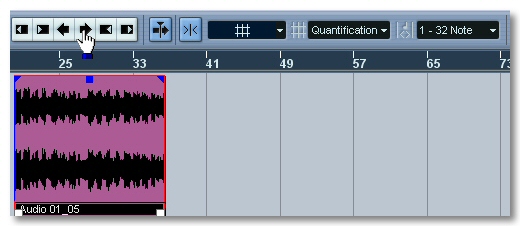 You are regularly induced to adjust an Event or a Container with the mouse for various and many reasons. Cubase SX 2 proposes a new tool widely inspired from the " kick tool " present in some Midi editors from Cubase VST, this doesn't rejuvenate us... After having selected the thing to be moved in the Project, use Move Left/Right in the Nudge Palette on the ToolBar. The moving will depend on what you would have selected as a grid type (bar, time or quantize) and, if you opted for Use Quantize, the movement will then be linked to the choosen quantize value un peu plus à droite. One more time, using the shortcuts will make you gain some time, the good card being CTRL + Left/Droit arrow keys.
You are regularly induced to adjust an Event or a Container with the mouse for various and many reasons. Cubase SX 2 proposes a new tool widely inspired from the " kick tool " present in some Midi editors from Cubase VST, this doesn't rejuvenate us... After having selected the thing to be moved in the Project, use Move Left/Right in the Nudge Palette on the ToolBar. The moving will depend on what you would have selected as a grid type (bar, time or quantize) and, if you opted for Use Quantize, the movement will then be linked to the choosen quantize value un peu plus à droite. One more time, using the shortcuts will make you gain some time, the good card being CTRL + Left/Droit arrow keys.
See ya soon, here or somewhere else ,o)





