Cubase SX Tips and tricks #6

Those tips and tricks were written for Keyboards / Home Studio magazine. They are published here with their kind permission, thanks ,o)
How to move vertically some notes in a Midi editor
This works as in the Rythm Edit as in the Key Edit. You wish for example to move some hihat events towards a crash but without changing the time position (the horizontal position). It is rather simple : select all the notes you want to move with the « Select » tool and then move them with the arrows keys « Up » and « Down » !
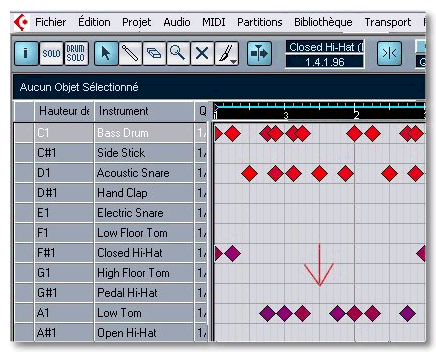
It's the sort of tips very simple which cruely miss when you don't know them and that you imperatively need for ! Note that the function « Transpose » in the « Midi » menu would give the same result, but less fast at work... My friends from Espace Cubase are prompting me besides some other tips of same type :
- CTRL/Click on a note will make all the notes located at the same time position sound
- When combining ALT or CTRL + Left / Right, you can change the starting or ending position of a note
- Much better ! Select all the notes to be modified, then click in « Pitch » in the « Info line » zone and do your changings with the mouse wheel !
- Another possibility : activate « Midi Input » in the editor (Midi plug button upright) and correct the notes from your Midi keyboard...
How to split a Midi « Part »
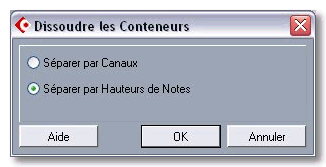 Since I practise Cubase VST, certain functions became as natural
as breathing ! Finding again those same marks in SX isn't always
evident, among other things because the terminology changed also.
Example : it is current to split a drums Midi track to have
a single drums element (a Midi note in fact) per track. And this in order to be able
to process each element separately. In SX, this function, still present,
and which was evident under VST, is well hidden behind a barbarous
name : « Dissolve Part » !
Since I practise Cubase VST, certain functions became as natural
as breathing ! Finding again those same marks in SX isn't always
evident, among other things because the terminology changed also.
Example : it is current to split a drums Midi track to have
a single drums element (a Midi note in fact) per track. And this in order to be able
to process each element separately. In SX, this function, still present,
and which was evident under VST, is well hidden behind a barbarous
name : « Dissolve Part » !
In short, select the « Part » to be splited, and use the function «
Dissolve Part » which is in « Midi » (menu or right-click
on the « Part » ). If the original data are dispatched on several Midi
channels, Cubase will ask you if the split must be done according to the
notes or the channels.
How to deactivate the unuseful tracks
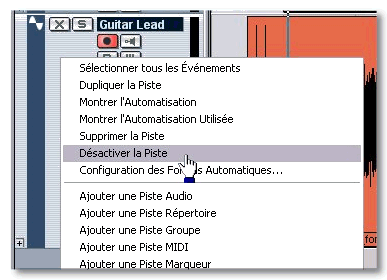 You have recorded 43 versions of your unforgettable solo, on 43 different
tracks, and you thought about muting the 42 tracks which won't be used.
Bad swot! When you mute a track, Cubase just lowers its
volume. That is to say that your 42 tracks are even so played back and processed.
I let you imagine all the damage this could bring about in terms of
disk and CPU ressources use.
You have recorded 43 versions of your unforgettable solo, on 43 different
tracks, and you thought about muting the 42 tracks which won't be used.
Bad swot! When you mute a track, Cubase just lowers its
volume. That is to say that your 42 tracks are even so played back and processed.
I let you imagine all the damage this could bring about in terms of
disk and CPU ressources use.
SX proposes an alternative way to the « Mute » function, much more efficient : a right-click on
the track of no use and choose « Disable Track ». Then, Cubase will proudly know nothing
about this track, letting your CPU do something else !
Windows on top
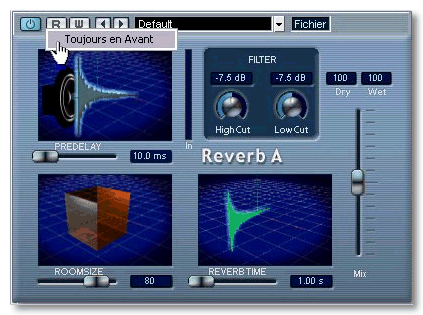 For the one who doesn't have two screens, windows management can
sometimes be unpleasant. Nothing is much irritating than seeing the plug-in
you were precising the adjustments disappear, under the misleading pretext of that you
didn't mean to click somewhere in the Project window ! To avoid
the nervous breakdown, do a right-click on the plug-in interface, somewhere
in the dark gray zone, around the buttons or next to the « File » menu
and activate « Always on Top ». Then, your plug-in will stay near at mouse, whatever happens !
For the one who doesn't have two screens, windows management can
sometimes be unpleasant. Nothing is much irritating than seeing the plug-in
you were precising the adjustments disappear, under the misleading pretext of that you
didn't mean to click somewhere in the Project window ! To avoid
the nervous breakdown, do a right-click on the plug-in interface, somewhere
in the dark gray zone, around the buttons or next to the « File » menu
and activate « Always on Top ». Then, your plug-in will stay near at mouse, whatever happens !
See ya soon, here or somewhere else...





