Cubase SX Tips and tricks #7

Those tips and tricks were first written for Keyboards / Home Studio magazine. They are published here with their kind permission, thanks ,o)
Our friend Wheely !
Behind this funny title is hidden a very simple but very useful trick. If you have at your disposal a mouse equiped with a scrolling wheel (but how could you live without it ?), try the following thing : select a free section of the "Project" window, click on this location with the mouse wheel. The cursor changes into a small hand and then you can saunter into the "Project" just by moving the mouse, but keeping the scroll button pushed in. And this works horizontally as well as vertically !
Punch-in always active
You noticed that the Punch-in deactivates itself systematically as soon as you stop playback / recording ? Not very convenient if you have to work several times on the same take. Come on, follow the path "File / Preferences / Transport" and uncheck "Deactivate Punch-in on Stop". Nothing to add here !
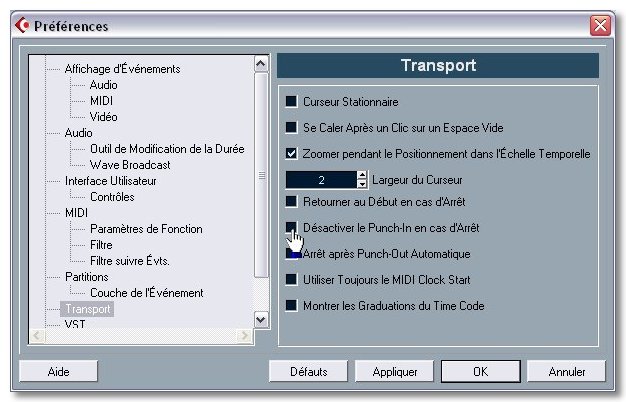
Adjusting the Monitoring
Little reminder : Monitoring is the possibility to hear, from the output, the incoming Audio sources. Little reminder bis : effects are hearable while monitoring but can't be recorded. By default, the Monitoring is manual, that is to say that you have to activate it every time you need it. Now, depending on how you work, it is not really convenient. Once again, go to Preferences at the "VST" shelf. The 4 available options are explicit but let's detail them even so :
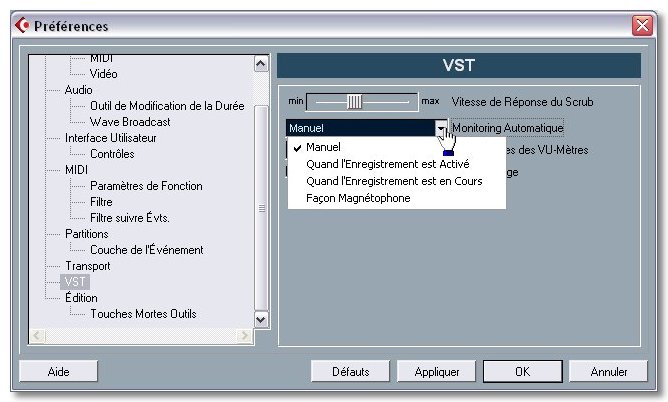
- Manual : you'd have guessed it, it makes the Monitoring active only when desired. It is the default mode
- While Record Enable : here again, it is clear, the Monitoring is active only when the Recording mode is pushed in
- While record Running : little shade of meaning in comparison with the previous option, the Monitoring acts only when you're actually recording
- Tape-machine style : Monitoring is active only on stop and when recording
It's up to you to choose the mode which best suits your situation...
Scrub or Play ?
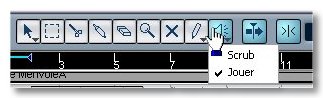 In the tool bar of the "Project" window, there is a Loud-Speaker icon. It simply allows you to read a "Part" by clicking on it in order to be sure of its contents.
But, have a closer look to the Loud-Speaker button and you will see that there is a small downward arrow
included. This is the sign that there are one or several options available.
Indeed, a "Scrub" mode is offered. What is it about ? Being able to
listen to the "Part" contents but by controling playback speed,
depending on how you move the mouse. Exactly as you would fast-forward or rewind a tape
at hand on an analog tape-recorder. The usefulness seems
limited but in fact, it is a good tool to quickly locate
the location where you will cut a part, for example.
In the tool bar of the "Project" window, there is a Loud-Speaker icon. It simply allows you to read a "Part" by clicking on it in order to be sure of its contents.
But, have a closer look to the Loud-Speaker button and you will see that there is a small downward arrow
included. This is the sign that there are one or several options available.
Indeed, a "Scrub" mode is offered. What is it about ? Being able to
listen to the "Part" contents but by controling playback speed,
depending on how you move the mouse. Exactly as you would fast-forward or rewind a tape
at hand on an analog tape-recorder. The usefulness seems
limited but in fact, it is a good tool to quickly locate
the location where you will cut a part, for example.
Volume handles
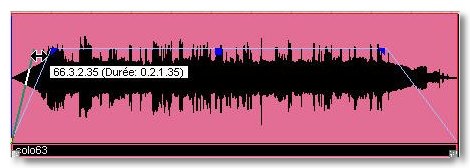 I was surprised to learn that some Cubasians haven't discovered
the Volume handles present in each "Part" yet ! Ha la la, this must be
immediately rectified ! Select and have a close look at an Audio "Part" by zooming
for a better view. You can see there 3 blue gadgets, a square one and two
triangular ones. The square handle is used for adjusting the volume. Click on it and adjust as
desired. The two triangular handles allow respectively Fade-ins or fade-outs.
Fondu d'entrée and Fondu de sortie in good French ! When manipulating them, you will see
a tooltip information appearing indicating the start position as well as the Fade length.
I was surprised to learn that some Cubasians haven't discovered
the Volume handles present in each "Part" yet ! Ha la la, this must be
immediately rectified ! Select and have a close look at an Audio "Part" by zooming
for a better view. You can see there 3 blue gadgets, a square one and two
triangular ones. The square handle is used for adjusting the volume. Click on it and adjust as
desired. The two triangular handles allow respectively Fade-ins or fade-outs.
Fondu d'entrée and Fondu de sortie in good French ! When manipulating them, you will see
a tooltip information appearing indicating the start position as well as the Fade length.
See ya soon, here or somewhere else ,o)





