Cubase SX Tips and tricks #8

Those tips and tricks were first written for Keyboards / Home Studio magazine. They are reproduced here with their kind permission, thanks ,o)
Zoom still and again !
Ah yes, nor a trick about the zoom ! You might think that Steinberg particularly cared for those functions, very useful, that's true.
If the small slide at the bottom of the « Project » window seems difficult to you to manipulate, content yourself with clicking in the bar task at the top of the window and move vertically the mouse while holding the button pushed. You will obtain a super horizontal zoom. This is also available in the editors. Dreadful !
How to make the « Edit VST Channel » rolling
Behind this sweet vocabulary is hidden the detailed window of a bench-track of the mixboard, the one which appears when you click on the button « e ». But did you know that the left / right arrow keys were making it possible to move from a bench-track to an other one ? Well, now you know about it !
How to transform a Stereo Audio file to Mono !
It is typically the sort of question to which it seems to be easy to answer and for which you finally scratch your head with a dubitative bearing ! Yes yes ! Do the test with your Cubasian friends, you will see !
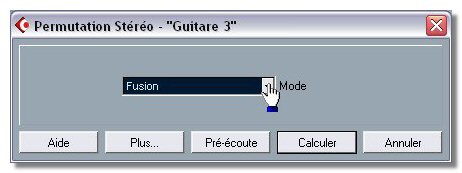
The possibility exists in SX but it is not often the case, you must find it. Right-click on a Stereo Audio event, follow « Process » / « Stereo Flip ». This function offers many possibilities included a fonction de « Merge » which will create a Mono file as a result...
Copying and Pasting an automation
Nor an essential trick and for which the manual is rather gentle. You worked with fineness an automation of a track and you'd like to apply this automation to an other track. How to do a common Copy-Paste ? When right-clicking, choose the « Range Selection » tool and highlight the part of the automation you want to copy.
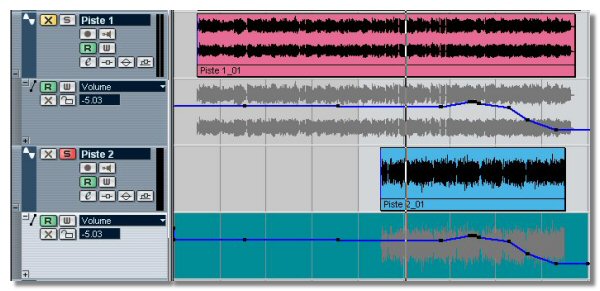
Apply then the classical key combination Ctrl C. On the destination track, begin by clicking on the small + downleft in the track column in order to make the automation track appearing. Normally, by default, the volume is proposed to you, otherwise, in the popup menu, choose the parameter which is convenient to you. Then, on this automation track, still with the « Range Selection » tool, select the same share of track than the one you copied on the starting track. Do the classical Ctrl V, your automation is copied !
I've discovered this one by chance and it belongs to the schemes which make me enjoying this software. 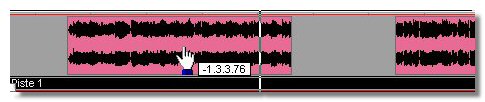 Little injection of recall : an Event is a rectangle which refers to an Audio file and which indicates to SX which share of the Audio file must be played and when. A Part is a gadget containing several Events. To manipulate those events in a Part, you must normally use the Audio Part Editor. I precisely wrote, normally, because with the « Object Selection » tool and the combination of the ALT + CTRL keys, it is possible to move very shrewdly the Events in the Part directly in the « Project » window ! A tooltip information even informs you about the done temporal offset. It's just a pity that all the events are moved and that it is not possible to choose the ones you want to manipulate...
Little injection of recall : an Event is a rectangle which refers to an Audio file and which indicates to SX which share of the Audio file must be played and when. A Part is a gadget containing several Events. To manipulate those events in a Part, you must normally use the Audio Part Editor. I precisely wrote, normally, because with the « Object Selection » tool and the combination of the ALT + CTRL keys, it is possible to move very shrewdly the Events in the Part directly in the « Project » window ! A tooltip information even informs you about the done temporal offset. It's just a pity that all the events are moved and that it is not possible to choose the ones you want to manipulate...
See ya soon, here or somewhere else ,o)





