Cubase SX Tips and tricks #9

Those tips and tricks were first written for Keyboards / Home Studio magazine. They are reproduced here with their kind permission, thanks ,o)
How to convert or conform Audio files
If you add in a Project audio files taken from CDs, from the Internet or from other musicians, it is almost sure they won't have the same properties (frequency, resolution, format, etc.). Here are two methods to homogenize the files in a given project.
-
Soft Method: open the Pool (Ctrl P), select the file(s) to modify, right click and choose "Convert Files...". The Dialog Box is clear enough, just be careful with "Options", because there is chosen the destination of the converted file. You can create a new file and choose if it will replace the original one or not in the project.
-
Hardcore-fan method: Still in the Pool, select this time the "Conform files..." option. After having chosen to erase the original files or to keep a copy of them, they all will be converted depending on the specifications chosen in the "Project / Project Setup..." menu.
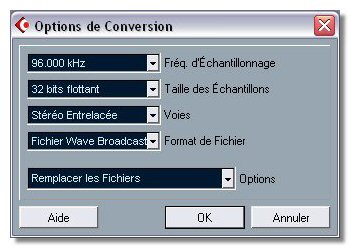

Be careful! It is essential to save your project before all!
Memorizing windows
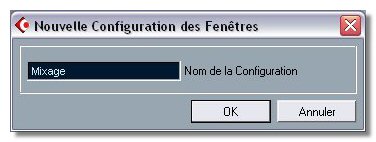 As
Cubase proposes more and more tools, and consequently more and more windows,
it is necessary to organize ourselves, in order to gain time to go from
one window to another.
As
Cubase proposes more and more tools, and consequently more and more windows,
it is necessary to organize ourselves, in order to gain time to go from
one window to another.
It is quite sure that you use the same combination of tools. You can imagine
the possibility to memorize windows combination and to recall them with
a keyboard shortcut.
Example : open all the tools you need to mix, Track Mixer, Send Effects,
Master Effects, True Tape, Performance, VST Instruments and VST Outputs.
In the "Window Layouts" menu, select "New"
(Ctrl + Pad 0 will have the same effect). Give an explicite name (like
"Mix") to your new layout and press "OK". Cubase automatically
attributes a keyboard shortcut to your new layout. The firts one will
be Alt + Pad 0, the second one Alt + Pad 1, etc. But you can modify these
shortcuts in the "File / Key Commands..." menu.
Well, once done, a simple Alt + Pad 0 will recall the "Mix"
layout we have just created.

The Browser
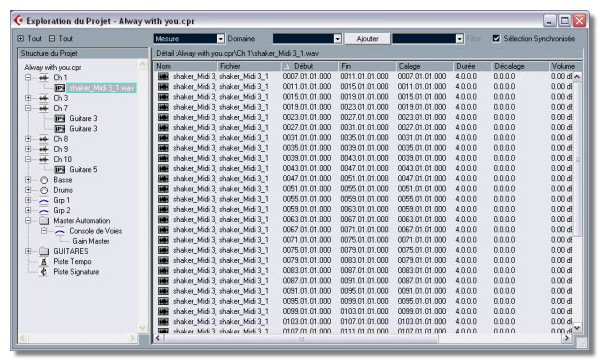
This is not really a tip, but I wanted to show you this particularly useful and powerful tool. It is a mix between the Windows Explorer or the Mac Finder and the List Editor. It enables to visualize and to edit the Audio, MIDI, Group, Folder, Automation, Tempo, Signature tracks events. You can edit many things in this window. Columns can be moved, resized, and clicking on their head enables to sort events by the nature of the piece of information contained in the column. Take the time to look closer to the browser, I bet it will soon become a reflex for you to use it ;o)
Quantify MIDI with Audio
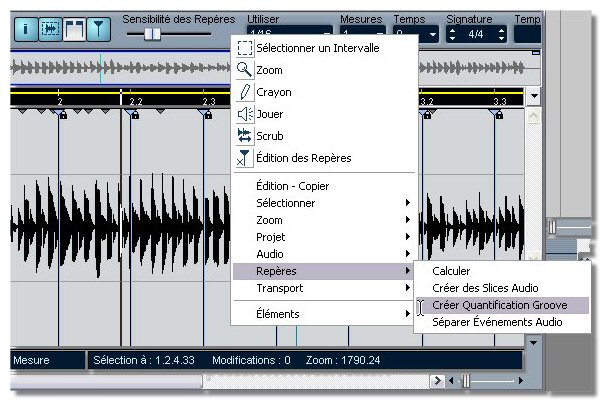
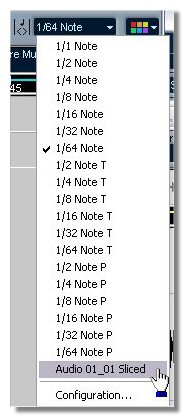 Said
like this, the first answer would be: "Impossible!". We bet?
;o)
Said
like this, the first answer would be: "Impossible!". We bet?
;o)
Contrary to an excessively quantified MIDI sequence, with its implacable
and even non-human rigour, the Audio recording of a musician will never
be rhythmically perfect. Well, how can we obtain a coherence between the
live recording of the drummer et the bass sequence played by a virtual
instrument or an expander? In order to do that, we will use a tool we
talked about in the number 2 of the Tips And Tricks Series: the Hitpoints.
So you have recorded the drummer on several
tracks, and he played a subtle groove on the snare drum, groove you would
like to apply on the bass MIDI track. Open the snare drum event in the
"Sample Editor". Activate the "Hitpoint"
mode, by clicking on the button which looks like a glass without a foot!
Then , still in the editor, "Use" menu, select a quantification
which corresponds to your needs. That's not all! Right click on the wave
form, and select "Hitpoints / Create Groove Quantize".
Close the Sample Editor.
Back to the "Porject" window. Now look the "Quantize"
menu. It proposes a new value which has the name of the Audio file which
has been taken for template. You just have to apply it to the selected
MIDI containers! We will just regret that the Quantize function only spreads
on 4 beats...
Who said "impossible"? ;o)
Strange symboles in the Score !
You have just installed SX and when you first open the "Score", you are surprised to see strange symboles, like phones, instead of those you expected to find on a score. This is called a bug! As far as I know, due to Cubase or Windows XP, this bug is still not corrected. But it can be easily by-passed.
Open the "Fonts" folder in the Configuration Pannel. Select all the installed fonts (Ctrl - A). Then select "View / Refresh". A last thing: click beside any font to unselect. That's all, when you will start Cubase again, the scores will be correctly displayed!
How to have the same shortcuts than in Cubase 5
No, definitely, no, after having spent years on Cubase VST, you cannot remember that the Transport Pannel is now recalled by pressing on F2 and not by F12. And you don't want to set all the shortcuts, which is very understandable.
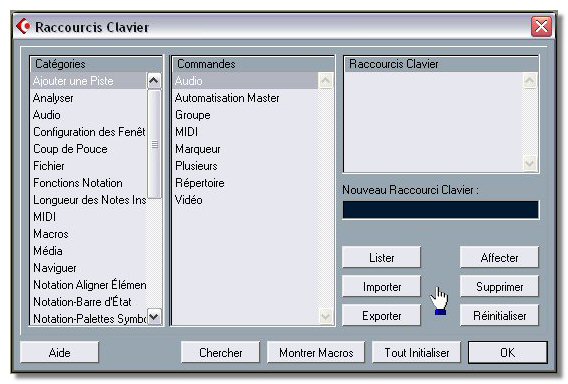
Steinberg having anticipated the fact that human beings don't necessarilly appreciate change, forsaw that! Indeed, several shortcuts sets are bundled on the CD in the Library\Key Commands folder. So, select "File / Key Commands...". Then click on Import. Follow the path Library/Key Commands and import Cubase5 KeyCommands.key. You will notice that Steinberg thought about all, because two other sets are available: Logic and Sonar ;op
See ya later, here or elsewhere...





