Multitrack Recording

To make a multi track recording, you need the following set up :
- Cubase VST, of course, but also a rather powerful computer (a 200MHZ Pentium with 32 Mo of ram seems to be a minimum)
- A multi input sound card, since a few month, there are sound cards with 4 or even 8 inputs, these inputs may be analogue (you can send the signal from the mixing table directly into the card) or digital (you must then send the signal from a digital mixer or a digital tape recorder or from a analogue to digital converter). Note that some cards do have both inputs. You can also have 2 different standard cards to have 4 inputs.
- A rather big hard drive (several giga bytes) but more over a fast one !!! This last point is very important. You must know that writing a file takes longer than reading it, thus a drive that can read a dozen of tracks may be down on his knees when it comes to write only 5 or 6, (and even less when you have to read other tracks at the same time). It is then better to avoid standard IDE drives, the minimum being an Ultra DMA drive, don?t hesitate to use a SCSI2 drive or even better (but expensive), an Ultra Wide SCSI drive. As often said, it is wise to use a second drive to store the audio file, different from the one that stores the program. But when it comes to recording, this is vital.
Note :please note that when using two drives on the same machine, the slowest one slows down the fastest one, so take care of the set up. A good advise would be to avoid ?old? drive, you won?t save money. A 2 or 3 year old 800 meg drive, for instance, even if it is big enough to store Windows and other programs, will slow down the whole system drastically. (drives are evolving, not only in size, but also in access time, which is something too much ignored)
More over, a recent drive will be more reliable, though many improvements have been made these last few years, you?ll never know. Always keep in mind that the drive is the most hard working part of your system when it comes to multi recording matters. It would be stupid to spend a huge amount of money in a sound card able to record 864 tracks simultaneously and only being able to hear 4 of them because of the hard drive
Ok, now we have all that, the computer is working well, the sound card is linked to the mixer and Cubase is running, so let?s go.
First of all, we must open the VST?s ASIO window and make sure all ports of the card are present. Are there present? Good, then we must activate the inputs. It?s easy, just click ?advanced options? and then click in the little boxes next to the entries you want to activate.
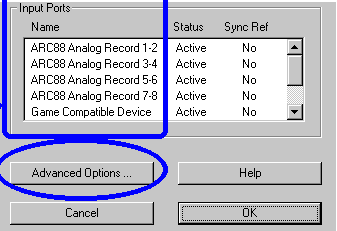
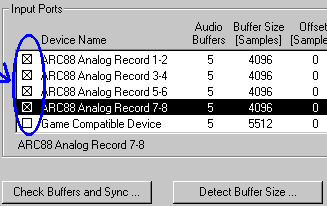
From the arrange window, click the Audio menu and select inputs. This will make a black window appear. You must activate the entries by clicking their buttons so that they turn to green.
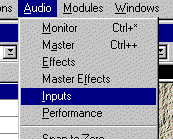
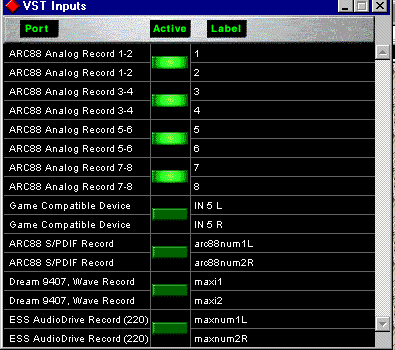
Let?s go back to the arrange window. Click on the ?options? menu and select ?multi record? A new menu appears, click on ?active?. A little sign appears as well as a new column at the left of the screen named ?R? for Record.
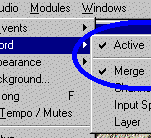
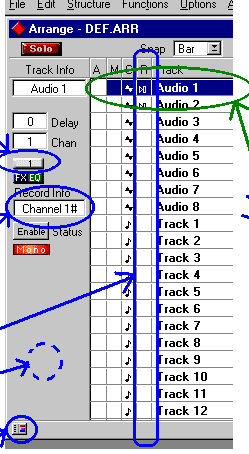
Cubase now runs in multi record mode, and is able to recognize every input you choose to send to it. If you don?t already have some, you must create audio tracks, as many as you need. Piece of cake. Hey we going well, so far...
All we have to do next, is to assign a specific input to each track. Click on a track to activate it, it becomes blue. Go to the track inspector (on the left of the screen) and WHILE PRESSING CONTROL (command on Mac), click on the button above the equalizer. You should have a roll down menu showing all the inputs. You must assign a different one for each track. If two tracks share the same input, only one of them will be recorded. And while you are there?double click on Record Info (just below) to choose a common folder for each track, to avoid a huge mess on your drive.
Select the tracks you want to record by clicking in the « R » column, a small loudspeaker appear when they are selected.
Be careful to be between the two « locators », press "Rec", and there you are recording ?YOUR FIRST MULTI RECORD? recording !!!
Ok, for the rest of it, you all know it well, don?t you ? Have a nice day and be nice to your mum?Thanks to all and specially to Frederic Obry





