The Transport Bar

As we used to do in our last visited parts of Cubase VST review, we are about to move forward step by step. Did you have a look to the image above? No explanation needed! It works exactly as a tape recorder. Let's move on...
These small dials indicate, from left to right, the bar where the reading head is and the same position translated into time set. As for many numerical fields and icons within Cubase, you can use the mouse : double click and type a number with your PC keyboard. Clicking once on the right or left button increases or decreases the values, like the buttons << and >>.

These two fields you will use ALL THE TIME. Locators are reference marks. A kind of bookmark. You can place them anywhere in your piece. Mind only not to try to set the left locator to the right of the right locator ! You notice it sounds stupid to try this. But if you make this mistake, no recording will ever start ! Pretty nice, but what's the whole point of locators ? Well, the locators are used as reference marks ! And with these reference marks, we'll have loads of things to do. For example to move easily to a given point of the song (buttons 1 and 2 of the numeric keypad bring the song position respectively to the left and right locator). Notice that any recording will start from the left locator. You also are able to make a loop between the two locators. Thus, each time the song position reaches the right locator, Cubase goes back to the left locator and plays again the piece between the two locators. Useful for example, to record a kick drum during the first loop and the snare drum at the second time... You are also able to use punch-in and punch-out techniques. We see that a little further below.
A small box which casually has its importance. While clicking on it, you select either Overdub or Replace. In Overdub mode, the played notes are added to those already existing in the score. In Replace mode, the played notes replace (erase) the previous ones. Therefore, mind the blunder.
Here is a very nice trick! We saw above how we can create a loop between two points. You just have to activate the box ![]() . And hop ! there I stick the image, like that, I don't have to make another special paragraph ! So - after this interruption by my own self - once the loop activated, you have to choose between several working methods:
. And hop ! there I stick the image, like that, I don't have to make another special paragraph ! So - after this interruption by my own self - once the loop activated, you have to choose between several working methods:
-
 MIX : at each cycle, what you play is what you add to the already existing notes.
MIX : at each cycle, what you play is what you add to the already existing notes.
-
 PUNCH : So handy ! Let's set the locators, activate the loop, hit play, and as soon as a note is played, Cubase turns into recording mode. Look, each time the loop starts again, the previous recording is erased. And at this point, suggestion to the Steinberg programmers : couldn't you figure out a function, which would allow the punch AND the mix modes altogether ? I know I can do that in a different way, but well !
PUNCH : So handy ! Let's set the locators, activate the loop, hit play, and as soon as a note is played, Cubase turns into recording mode. Look, each time the loop starts again, the previous recording is erased. And at this point, suggestion to the Steinberg programmers : couldn't you figure out a function, which would allow the punch AND the mix modes altogether ? I know I can do that in a different way, but well !
-
 NORMAL : On recording, if you play something, all what you've done before is lost and replaced. It could be something like: first cycle, I record, second cycle, I listen. Oh, oh, there's a big mess! During the third cycle, I play it again, and so on....
NORMAL : On recording, if you play something, all what you've done before is lost and replaced. It could be something like: first cycle, I record, second cycle, I listen. Oh, oh, there's a big mess! During the third cycle, I play it again, and so on....
Besides, here is a a little hidden function, which I discovered by chance. During a recording in Loop mode, while clicking on Cycle Rec, a dialogue box opens ! And proposes you functions which are in fact activated with keyboard shortcurts. Amazing, isn't it ?
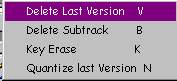
You 'd like some more explanations, I suppose, hum ? Well, if they's no deal...
-
 V KEY/Delete Last Version : erases all what was recorded at the last time (last cycle). Mind the step, "last" cycle means whatever cycle during which something had been played !
V KEY/Delete Last Version : erases all what was recorded at the last time (last cycle). Mind the step, "last" cycle means whatever cycle during which something had been played !
-
 B KEY/Delete Sub Track : erases the part content, but the part still exists. Ready to record new data.
B KEY/Delete Sub Track : erases the part content, but the part still exists. Ready to record new data.
-
 K KEY/Key Erase : yet another nice trick ! Let us imagine that you want to eliminate all the cymbals from your part. Let's press at the same time the cymbal note on your synth / Master Keyboard, and the PC key K, all the corresponding notes are erased. That's why it is useful to organize your Home-Studio in the early beginning. Mind, if your Midi keyboard is 15 meters away from your computer... Gogo Gadgeto Long Arm !
K KEY/Key Erase : yet another nice trick ! Let us imagine that you want to eliminate all the cymbals from your part. Let's press at the same time the cymbal note on your synth / Master Keyboard, and the PC key K, all the corresponding notes are erased. That's why it is useful to organize your Home-Studio in the early beginning. Mind, if your Midi keyboard is 15 meters away from your computer... Gogo Gadgeto Long Arm !
-
 N KEY/Quantize Last Version : quantize the notes recorded during last cycle, without quantizing those of the preceding loops.
N KEY/Quantize Last Version : quantize the notes recorded during last cycle, without quantizing those of the preceding loops.
Yet another big piece ! Punch-in and punch-out. Whuzthis ? The ability to automate start and stop recording actions. Eaaasy ! The button above the loop button is punch-in, and the other punch ? OUT ! Example: put the left locator upon bar 5.00.000 and the right to bar 9.00.000. Switch on buttons In and Out. Bring the song position to bar 3.00.000. Hit PLAY, Cubase plays bars 3 and 4. Upon reaching the 5th, it turns into recording mode and switches back by itself like a good kid to play mode at 9th. Quite handy if for example you still have your two hands on the guitar, the microphone in your mouth, the left foot on Wha-Wha and the right foot on the Midi pedals ! To switch between play/record modes, you still have your nose or... well, it's up to you!
There, still eaaasy, the matter is to set the tempo and the signature of the song. The thing is just below Master Track, which will deserve an article of its own. Let's merely know that it enables to change tempo and signature in the course of the piece. With Mastertrack set to Off, tempo and signature above will govern your piece. When set to On, Mastertrack becomes, as suggested, the Master ! Its parameters have to be determined elsewhere in Cubase.
If you quantize all your takes, this button is for you. When on, any recording is quantized when Cubase is stopped.
We already met this one : activates the metronome. No comment...
Yet another thing which deserves several pages all alone. The Synchro. If Cubase is slave of a tape recorder, for example, this box has to be activated so that your Master machine controls Cubase.
End of the episode. I hope I dealt with the whole topic. If I forgot things or said nonsense, there is a link below to post your slanging match. Next time, I will tell you about, er, I don't yet know what. But, the story is going on, I promised. And for tuned, stay now! (arrhh, auto-derision !).





