Midi to Audio

A quick reminder : a wave file (.WAV extension for PC) contains sound. Coded with 0s and 1s. But on the contrary a Midi file (.MID extension) only contains INSTRUCTIONS ! Such as : « Hey you, DX7, you play me a A, for 300 ms, at 125 velocity ». Then the DX7 keyboard, what a nice guy, implements... Conclusion, a Midi file does not contain any sound, but only instructions so that your synths and expanders can produce some sound ! To better understand this, select a Midi track, and open the List editor (Edit/List). You'll see what type of information a Midi track sends out to your modules...
Therefore one cannot mix a Midi track down with an Audio one. Would be about the equivalent of mixing mayonnaise with strawberries. Taken separately, these elements taste pretty good. Together, well...
So, how do we manage to ? Well you need to sample (make digital record) the sound produced by your Midi instruments so that to obtain an audio track, which in turn you'll be able to mix down with the other audio tracks. Drawback : this eats some megabytes of your hard drive. Advantage : all the advantages of digital sound processing included within Cubase such as eq-ing, plug-ins... Yann EIRIN whispers to my ear that if you're really short on HD megabytes, you can first achieve a real nice Midi mix and then record the whole thing only once on a stereo Audio track...
If your Midi-produced sound comes from external synths and sound modules, you don't need us to know how to record it. The procedure is exactly the same as with any other Audio recording. Simply prepare a blank audio track, mute all tracks but the Midi one(s) you want to record. When recording is started Cubase will do two things at once : instruct your external Midi equipment to play whatever the non-muted Midi track(s) contain(s), and record the produced sound (which you'll have routed to the selected Audio inputs, through your mixing board if you have one, for instance) down to the Audio track.
Where things get a bit more complex, is when you don't use an external synth but a Midi sound card instead. Everything goes from the soundcard to the soundcard, inside your computer. Therefore you'll have to dive into Windows in order to tell these people what is expected from them. After all, we're the boss, we're paying, so we decide, period...
So we start with a superb arrangement.
Tracks marked with a note are Midi ones, those marked with what might look as a little candy are Audio !
Tracks marked with a note are Midi ones, those marked with what might look as a little candy are Audio. Let's say we want to sample the bass (Midi) track... We need to make a quick journey to the Windows mixer, which the most famous studios in the world envy us ! Wham, a double-mouse hit on the little speaker at the bottom right of our screen. The mixer pops up. Put on, he ? We choose Options / Properties and we select Recording. A hit on OK and another mixer opens.

Oh yeah, in Windows inputs and outputs of soundcards are not managed from the same virtual mixer. Handy, isn't it ? Well, anyway, we reached the mixer which determines what is received by the A/D converters. Line-in, if it should come from cinch, jack or other plugs. Cd-Rom if we want to record what is played from an Audio CD. And Midi if we want to record sounds produced by the Midi section of the soundcard.
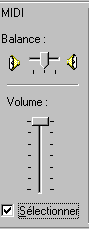
We close this fantastic page of computer history and go back to Cubase VST ! And there we'll sample our Midi bass track as we would record any other Audio sound source. See above for details ! We mute everything but the Midi bass track during recording...
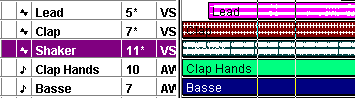
" Ha, how clever of you, now I've got two bass tracks instead of one". Of course you have, but one of them is a Wave file ! Once all midi tracks are sampled as above, just mute them. We'll work only with Audio from now on. Mix your song as you like... If you are as knowledgeable as I am mix-wise, go to the page signed by Daniel QUENOT, who'll give you your first basics 101 lesson.
Once you've got the equivalent of Electric Ladyland, we'll be able to bring that back to a single stereo Wave file. Then you set locators to determine start and end points of your final mix. Then it's only a matter of Audio/Master. Here's the monster ! (Mmm, I should turn the last two sentences into a chorus, one of these days).
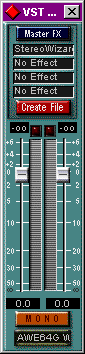
Set the joint faders so that the level reaches almost 0dB. This is the overall output level of your song.
Then click on Create File, which, guess what, allows you to... create a file. How nice of it.
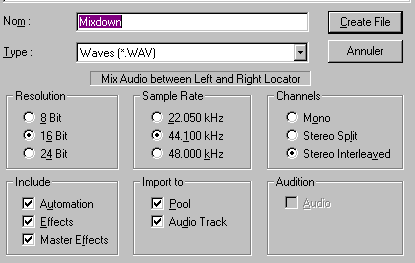
Select bit depth, sampling rate, stereo, name of the mixdown file, etc. You may also choose to include or not automation and effects. You then click on Create File and whabam ! Cubase starts crunching things you'd never had been conscious of ! Actually, it is computing a file which will contain nothing less but the result of you your Electric Ladyland-like (even better !) mix...
When finished, you'll get an additional track in your arrangement. This track can be processed as any other. You just mind deactivating master effects which would double those already included in your brand new mixdown.
The wave file which is hidden behind this new track can be further pre-mastered within a dedicated software such as, say (randomly), Wavelab ! But above all, this file can be burnt onto an Audio CD ! Since by the time I write this I don't own a burner and know nothing about its use, I'll leave it to someone else to explain you this.





