Grouping Parts

Groups, as the name says, are parts which refer to other parts. Not so clear? Ok! Assume you've got 4 Midi parts of various POUETS sounds :
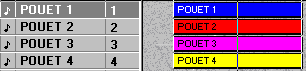
And these 4 parts, I need to copy them, move them around, ie I need to handle them quite often and always together. Instead of handling them one by one, I'll gather them into a group. Then it's the group part that I'll use. Still not so clear ?
First, let's activate the Group window with a bold control-J or Structure/Show Groups. A fairly ugly window will open up on the right side of the Arrange window.
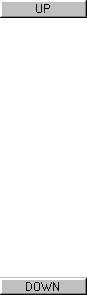
Then, click on the parts you want to group together while holding down the Shift key. Slected parts are highlighted. Then, hit control-U of select Structure / Build Group :
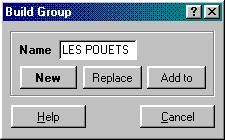
By having a lok at this dialog box you'll catch most of it. NEW is there to create a new group, called "LES POUETS" in our example, ADD for adding a new part to a group, REPLACE for? More details in the online help file !
So, we just created a group with the POUETS parts. How to use it? You'll have noticed that this group now shows up in the Group window? crazy, eh ?
Nothing simpler : First prepare a Group track :
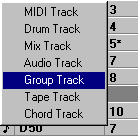
Now you just have to drag and drop on it the Group part shown in the Groups window. This results in a new part, quite a special one indeed, that you'll be able to handle as a regular one. With the Unpack function from the Structure menu, you can ungroup it to replace it with the original parts which it includes, in case at a given point in the song you'd like tomodify one of the parts so that it doesn't sound like the other ones.
A few more things :
- If you unpack in the original Arrange window, the Group will be replaced with Ghost parts (see the manual). In another Arrange window, you'll get regular copies of the original parts.
- Modifying a part which is included in a Group affects all Group parts using it.
- Groups are available across the whole song and can therefore be used in any Arrange window.
The last remark is to give an example on how to use groups: you can for instance open an arrangement for each chunk of a project, an arrangement for Verse 1, then another for Chorus 1, another one for the break, etc. Then you can group all the parts of each Arrange window, and assemble the resulting Group parts into your main arrangement, on one single group track. Advantage? If you decide to repeat Chorus 2, you just have to copy the corresponding Group part in a single operation.
It's up to you to explore and experiment on the various possible uses of this great function. Ok, some grumpy people will say it's anti-ergonomic, not linear, and that on top of it this doesn't work on audio parts, etc, but I don't care !





