The Perfect MidiFile

First of all, before digging into the details, download this little Midifile.
It contains very important information which will allow you to properly set up your equipment, as well as the gear of those who will eventually listen to your production. Thanks to it one can create a good Midifile (by "good", I mean properly configured, without judgement on its musical quality).
Once this file is downloaded, set in Cubase the Midi Channel (of the track including your file) to 1 if by any chance it was set to ANY. Then edit the aforementioned file (which is only one bar long) using List Edit. You should see exactly 11 lines displaying on your screen. Let's go for some step-by-step explanations. Don't forget we work on Midi Channel 1.
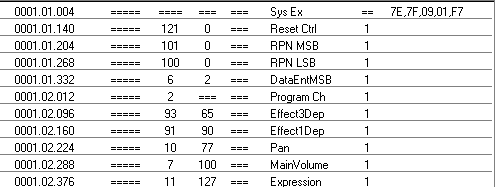
The first line is coded in hexadecimal. One should NOT modify it IN ANY WAY. This is a SysEx message (stands for System exclusive, check out the user's manual of your musical gear for more information on that term) recognised by all musical devices. This code means: "I'm a file set to the General Midi (GM) standard, and I'll set all your equipment so that it is ready to receive Midi data. So Ladies soundcards and Gentlemen sound modules and synths, get ready!" As I said above, don't touch this line, leave it as is.
The second line is control change (CC) number 121 (VAL1=121, VAL2=0). It allows a full and complete reset of your equipment. All parameters (volume, program number,...) are reset to their standard value. Without the first line in hexadecimal, this CC 121 bears no effect. There again, don't touch VAL1 and VAL2 values, which stay the same whatever your setup. However, the Midi Channel to be assigned of course depends on the one you use. For the moment we use Channel 1 so you don't need to modify anything.
The following 3 lines are used to set Pitch Bend. In that order, you can see CC 101 (VAL1=101, VAL2=0), CC 100 (VAL1=100, VAL2=0), and CC 6 (VAL1=6, VAL2=2). CC 101 is RegMSB, CC 100 is Reg LSB, and CC 6 is DataEntMSB (I mention this so that you can find them in List Edit, but you won't need these terms for any other purpose so no need to look for their meaning). No modification needed for VAL2 of CC 101 and CC 100. However, VAL2 of CC 6 will set the value of your pitch bend. If you want pitch bend to transpose by 4 semitones when fully used, set VAL2 of CC 6 to 4. Of course, if you want a maximum transpose range of 23 semitones, set this value to 23! And so forth. Never modify the order of these 3 CC: keep CC 101 before CC 100 before CC 6.
Now we're down to the 6th line. This one will allow you to select the sound you want! The CC number is 2 (ProgChange), no value has to be set to VAL2. Only VAL1 must be assign to the correct value. Abide by the GM standard. First patches relate to piano sounds, etc... Check out the manual of your equipment.
The 7th line is CC number 93, i.e. Chorus. Simply modify VAL2 to your taste for the song you are working on. VAL2=0 means no chorus, VAL2=127 means maximum effect (in the file you are editing, VAL2 = 65).
Then we find ExtEff on line 8. Its CC number is 91. This is nothing else but Reverb! Same explanations as for Chorus above (supposedly, VAL2 should be set to 90 when you open this file).
On line 9 comes Pan, CC 10. Only VAL2 must be changed. VAL2=64 means center. VAL2=0 means full left. VAL2=127 means full right.
The Main Volume control, CC 7, is on line 10. Same as above, adjust VAL2 as you feel right (set to 100 in this file). VAL2=0 produces absolutely no sound, you bet!
Then finally line 11 displays the Expression control, CC 11. In practice, VAL2 is most often set to 127, i.e. maximum.
So using Cubase's List Editor we just walked through a file which will wonderfully confifure our gear on Midi Channel 1. To configure Channel 2, well, just create a new track, set its channel to 2, copy/paste this 1 bar pattern we just edited, display it with List Edit and modify all Channel values (currently set to 1), to set them to 2. Only the hexadecimal line doesn't have any midi channel since it's a SysEx message. I believe there's no need to further explain how to configure channel 3! :-) And of course, you set programs, effects, etc... as you like, by modifying the corresponding values. Voila. If you carefully followed these instructions, and repeated this process for all midi channels, you're sure that on the other side of the world someone reading your file will get a pure GM format properly set for any compatible equipment. The rest now depends only on your talent as a musician.
Perhaps I didn't mention this, but it's straightforward: recording notes on these first bars is absolutely prohibited! These bars only serve in order to set up equipment. Music comes in the subsequent bars !
Some remarks :
It is very difficult -- perhaps impossible -- to recreate a fantastic guitar solo using Cubase and a sound module. One of the best way to achieve this is the following (I didn't find better) : program the solo step by step using the Key editor (I said step by step) without quantizing the notes (never start right on time), add some pitch bend and modulation where needed. Also play with velocity. Something about pitch bend: if you need to play a E from a D (thus an upshift of 2 semitones from the D), I find it better to start the note on the E with a negative pitch bend, and slowly raise the pitch bend to 0 to reach E (the starting note was therefore a D using a E). Er, understood? When listening, the result is the same, but from a programming standpoint I find my solution "easier".
Ah, and yes, Channel 10 is always devoted to drums.





