Cubase SX Tips and Tricks #4

Those tips and tricks were first written for Keyboards / Home Studio magazine. They are published here with their kind permission, thanks ,o)
Manipulating several tracks in the mixboard
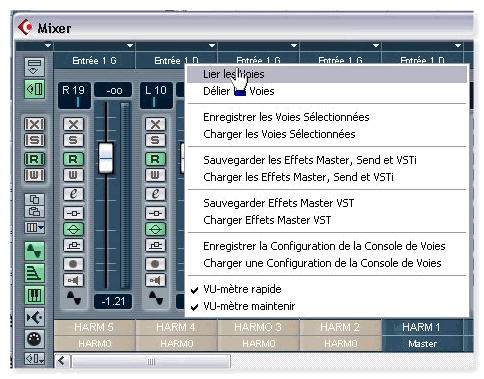 Well, we have been waiting so much for this improvement ! To be able to move several faders at the same time... It's now simple. Open the mixboard with the F3 key, click below the board on the tracks' names, while holding the "Shift" key down in order to select several of them.
Well, we have been waiting so much for this improvement ! To be able to move several faders at the same time... It's now simple. Open the mixboard with the F3 key, click below the board on the tracks' names, while holding the "Shift" key down in order to select several of them.
From this time, any movement of an element (example, the fader) will be applied to all bound tracks. Yet, there are limits to this :
- An adjustment change is only applied to linked tracks of the same type
- Some adjustments aren't affected, like the "Pan" or much more the "Inserts"
- It is impossible then to exclude a track from a group.
- That you can create several groups of bound tracks
- That with the "ALT" key, it is still possible to manipulate a track separately, without modifying the other ones from the group.
Project Template
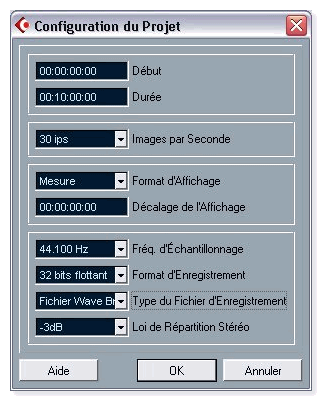 With Cubase VST, it was possible, thanks to the default " Song", to create your own working environment the way you wanted to retrieve it when starting the software or when creating a new "Song".
With Cubase VST, it was possible, thanks to the default " Song", to create your own working environment the way you wanted to retrieve it when starting the software or when creating a new "Song".
Cubase SX goes further in the concept since it allows the creation and the saving
of as many environments as you need. So much the better, because the tools that
you will need to work in Midi won't be the sames as those which will be necessary
for mastering or when working with video. Here's how to proceed.
Before all, let's meet in "Device / Device Setup / VST Multitrack" in order to be sure that the best driver (an ASIO 2 driver preferably) for the soundcard is well selected. In "Project / Project Setup", choose the Audio options of the Project, sample rate, record format, files format, etc.
Then, create the tracks that you will necessary need and load the plug-ins and VST-i's
that you will sure enough use.
It remains for you to save this basic environment by going into "File / Save as Template".
It will be now offered to you each time you will want to create a new Project.
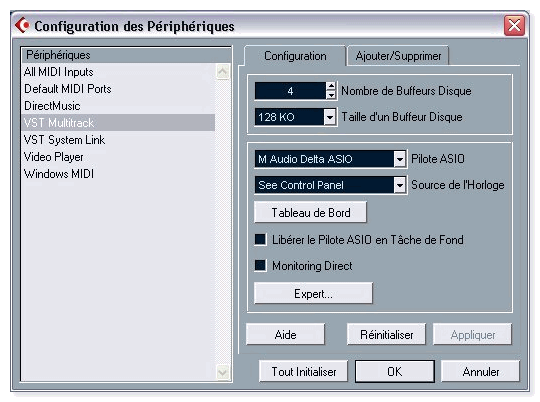
Zoom
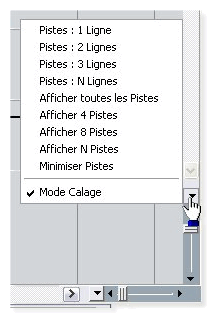 SX makes it possible to zoom horizontally or vertically. In both cases, some tricks are somewhat hidden.
SX makes it possible to zoom horizontally or vertically. In both cases, some tricks are somewhat hidden.
By clicking on the menu button of the vertical zoom, you will open a small pop-up menu
which will give you several choices about the number of tracks to display
or about the height of each track (in line number).
Another trick : if you hold down the "Control" key when resizing a track, the modifying will be applied to all the Project's tracks.
The button of the horizontal zoom is a little bit different itself. It sets at disposal a roll menu as well, but which allows the saving of zoom presets. It's very easy to use : set the horizontal zoom as you want to, open the small menu and click "Add". Then, give a name to your preset. You will then be able to use it again just by recalling it in this small menu.
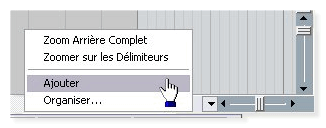
These are only some little tricks, but once they're put together, they finally make us gain an unvaluable time !
See ya later, here or somewhere else...





