Cubase SX step by step - Customizing

This article was first written for Musicrun magazine. It is published here with their kind permission...
My own personal Cubase that I have !
Cubase is so rich in fonctionnalities that it is impossible to find two people using it in the same way. As a consequence, considering that each one has his own needs, you are invited to personalize the software so that it can fit as well as possible to your needs. Cubase proposes of course some things in order to fit to your own habits, and I propose to you to go for a tour about this...
The perfect-rences !
Those customizable options are divided in several sections, preferences, tool box, window setup, Transport Bar, tracks, appearance, shortcuts, etc. All this panoply goes beyond the simple cosmetic which is used to please yourself only. No, it is really about the possibility to adjust a tool to your own way of use. Example ? The Audio inputs/outputs. Depending of the soundcard and the hardware which exists around, it will be essential to set Cubase in order to have at your disposal, for example, a monitoring output, a mono effect send, a stereo return and much more if affinities ! It will be the same thing for the remainder of the options. Here we go !
|
It is impossible to have a closer look
here, just read each section and choose the options you are interested
in. If English doesn't make you moving 100 meters back (Note of the translator
: joke for French-speaking people only ;o), click on the Help button
!
|
The Toolbar can also be set : do a right-click
on it to reveal a menu, in which you will be able to choose the tools
that you frequently use. The Setup option will make it possible
to you to store some presets and to recall them at will.
|
The Windows Setup are used to memorize
the position of the windows, in order to recall quickly those combinations.
Example, reduce the Project window and place in the empty space the needed
tools for mixing : mixer, master section, main plugins, VSTi rack, etc.
|
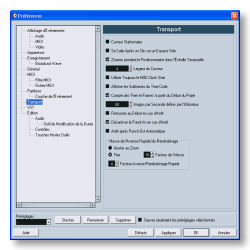 |
 |
 |
|
In the Window menu, follow Window
Layouts / New and give an explicit name to your new preset, like «
Mixing ». By default, Cubase attributes the shorcut ALT + Num 1
to this set of windows. The next one will be ALT + Num 2 by default, etc.
This can be changed.
|
To recall a windows setup, two solutions
: use of course the keyboard shorcuts or open the desired setup in the
Window / Window layouts menu. All your user setups are stored here
and can be accessed from here. Those options become quickly essential
!
|
The Transport Bar can also be customized. Do a right-click on it, you will immediately understand.
I am a keyboard shortcuts integrist, I do make appearing in the bar the options which can not be accessed in an
other manner only. This saves some space on the screen ! |
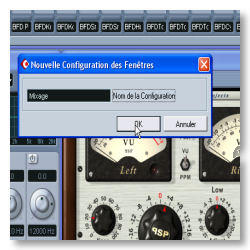 |
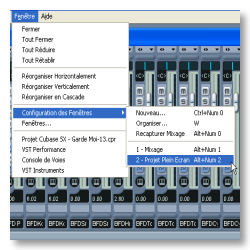 |
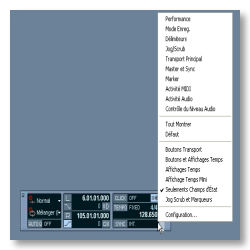 |
The Track Controls (which can be revealed with a right-click in the track column). You can decide here if some
buttons may appear or not on a track, type of track per type of track. The Group concept allows that the buttons
from a same group stay always visible together. |
No, Cubase doesn't propose any skins. And
that's better, I should say. Despite of that, you can modify a little
bit the main graphic appearance. To do that, meet you in the Preferences
at the Appearance section. It is impossible to choose the colors,
you can adjust the nuances only.
|
Note, important, that the Preferences
(those from this dialog box) can be saved thanks to the Store button
from the Preferences interface. This is very useful for building your
own environments according to the Project you are working on.
|
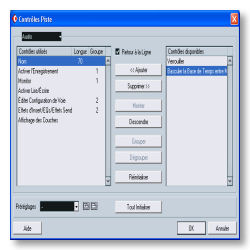 |
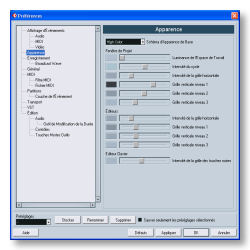 |
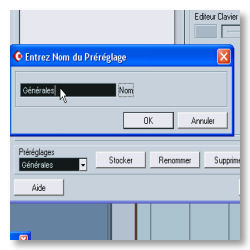 |
To save all, shortcuts, preferences, Presets, Midi Devices, etc, do a copy of the C:\Documents and Settings \ User \ Application Data \ Steinberg \ Cubase SX x folder
under XP or of the Home / User / Library / Preferences / Cubase SX under Mac OSX. Not simple at all. |
The shortcuts ! I use them and abuse them
everytime because the mouse is often a source of lost time. When you open
File / Key Commands, Cubase fixes itself automatically on the section,
if it exists, corresponding to the last used function. Very useful thing
!
|
Once the option is located, place your
cursor in the Type in Key zone, activate the keys combination which
will be used as a shortcut and click on Assign. If the shorcut
already exists for something else, Cubase warns you and lets you the choice,
replace or cancel.
|
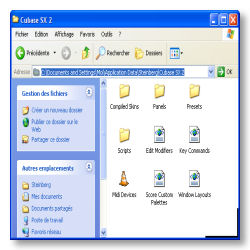 |
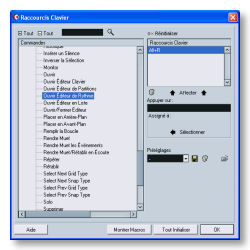 |
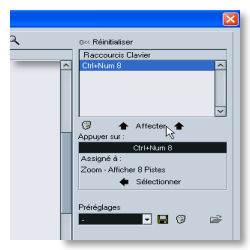 |
Very important ! The creation of input/output busses (F4). This doesn't have any interest but if your soundcard
has multiple I/O and if you have some hardware devices around. For example, you will able to anticipate, in addition
to the stereo input, an analogic effect return, an other digital one, etc. |
In the same way, you will have to create the outputs you will need according to the same settings. Example, a mono
effect send, a stereo one, the Master ouput, a surround output. And especially, save preciously your presets (buttons
at the right of the pop-up menu) ! |
Here are what to build a Cubase which will look like you, which will be an answer to all your needs and which will
consequently save you time and thus, maybe, money !
Cubase is a tool and a worker is judged while considering his tools. See ya soon, here or somewhere else ,o) |
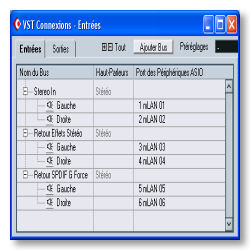 |
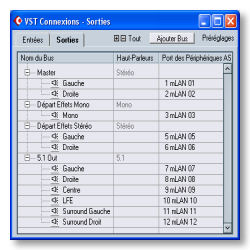 |
 |





