Tweaking Windows XP For Audio

According to the irritation level we've reached, Windows has been, for us, at worst a permanent nightmare and at best an unstable element we had to deal with.
The release of Windows XP changes the deal because, for the first time, Microsoft are offering us something stable, reliable and sturdy. If you should have the drivers for all your peripherals, switching to XP is something you can think about. Computer Aided Music (CAM) is so greedy in CPU ressources, chances are great that your PC should be already "XP ready" ,o)
So, XP, perfect ? Well... no ! Like previous versions, this new Windows offers many possibilities of improvement and, to be clear, scheming ! We shall concentrate on those allowing us to gain a little bit of power. XP has the same kernel as Windows 2000, therefore most of these tips work on both systems, except GUI stuff.
This was a problem under Windows 2000, and it still is one under XP : Windows is in the odd habit of muddling up with IRQ steering on single processor systems. The only solution, in case of IRQ conflicts is seting up the system in standard mode instead of ACPI.
If you're about to install XP, do as follows. At the very beginning of the installation procedure, during the load of a lot of drivers (SCSI, etc...), press F5 key and choose Standard Mode.
If XP is already installed, it is more tricky, but still practicable ! Right click on "My computer", "Hardware" index, "Device Manager" button. Find the "Computer" section and expand it by clicking on the little "+" located on the left. You should see a line under "Computer" with the word "ACPI". Double-click it, choose the "Driver" thumb index and at last, click the "Update Driver " button. In the next dialog box, tick "install from a list of specific location". Next box, tick "Don't search, I shall choose which driver to install". Then you should see "Standard PC" as a possible choice. Select the option and validate. You'll have to restart your computer. Caution ! Windows will reinstall all your peripherals. Be sure you have all your drivers within mouseclick !
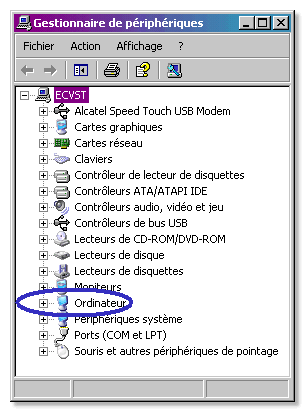
XP allows you to create User profiles very easily. Each of those profiles will have its own background (desktop, properties, etc...). My advice is yhat you should first create a profile dedicated to CAM, on wicth the user will log on to make the adjustments described below.
Go under Administrator profile, follow Start / Control Panel. Make sure you're using the "classic view". Otherwise, click on the appropriate link at the top left. Then select "User Accounts" and "Create a new account". Name this account "VST" for instance, and give it administrator rights. Validate all the stuff and have a "Start / Log Off" run, just to re-open a session with the VST profile.
Let's start the housework ! Right click on Desktop, Properties. In the "Themes" department, select "Windows Classic". The default interface might be attractive, but, above all, heavy ! So, on "Desktop" index, select the most efficient background. Its name : "None" ! "Screen Saver" index, same : none. Then "Settings" index, opt for a 16 bits color resolution maximum, it's just eeeenough... Here, bam ! I'm going to get chewed out by Sébastien Métrot ;°) who says :
"I am rising up ! It's not true to say that 16 bits are faster than 32 bits on recent graphics cards. All chipsets from Geforce 2 GTS and onwards are faster (or at least as fast as) in 32-bit mode compared to 16-bit mode. So people will have to test and decide by themselves ! Moreover, I have to insist on the fact that, as opposed to what rumours have it, it is IMPORTANT to have a good graphics card for music. Because there are lots of things to display, and at last, driver steadiness can change everything !"
Ok, Ok, we'll keep that in mind :op Thank you Sébastien ! Next...
By default, XP offers many visual effects, really friendly in office-use context. For computer music, we'll do without them ! "Start / Control Panel / Performance and Maintenance / Adjust Visual Effects". Then, EZ, select "Adjust for best performance". It's not as nice, but really faster ;op
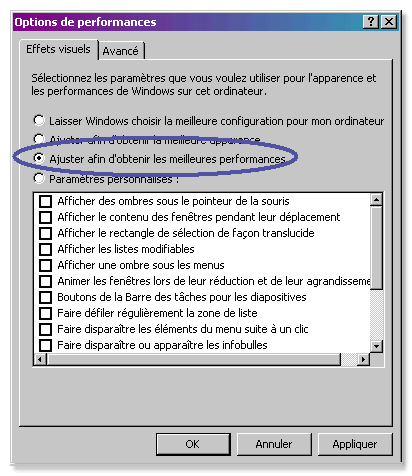
Microsoft have widely increased Windows performance, but their commercial strategy remains appalling. Non content with being in legal proceedings for excessive integration of Internet Explorer, they ram the point home with MSN Messager ! Officially, this stuff cannot be deactivated or removed. We are going to see that it's not true.
To deactivate automatically loaded software on boot time, there are several techniques. The simpliest seems being to me "Start / Run". Type "msconfig" in the field "Execute" and validate. On the "Startup" tab, unchek everything concerning software you do not wish to load on boot. Unfortunately, some software (Real Player for instance) are in the annoying habit of auto- reactivating on the next first use !
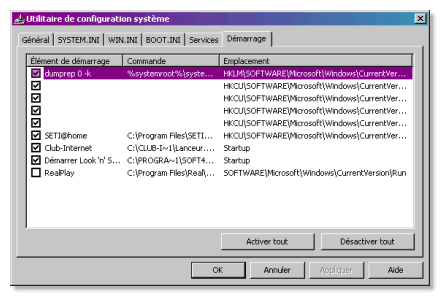
As we are there, if, on principle, you want to kick MSN Messenger off your hard drive, here is the procedure. While you have well ticked the explorer display options "Display hidden files and folders", follow the path "C:\Windows\Inf". In this folder, open the file "sysoc.inf". You will see that many lines have the word "hide", (caché in french :0D). Delete this word, but keep the comas before and after. Save the file. By going to the Control Panel and launching "Add or remove programs" you will have the good fortune to see MSN Messenger appearing and a few other stuff. Good riddance !
RAM control has been a flaw in Windows for a long time. With XP, it got better, but it's just like Windows 2000, it's perfectible. let's go !
First thing, force XP to use RAM instead of hard drive virtual memory. To do so, "Start / Run". Launch "sysedit". In the file "System.ini", add this to section "[386 Enh]" :
- ConservativeSwapfileUsage=1
In the same file, at section "[vcache]", add or edit the following lines :
- MinFileCache=16384
- MaxFileCache=16384
This limits to 16 Mo the amount of memory that windows uses for Disk read/write operations buffers , witch is far enough.
Like with the previous versions, it is recommanded to lock the Swap File Size (Virtual Memory) in order to prevent windows from resizing it in the middle of a huge audio process ! Right click / Properties on "My Computer", then "Advanced / Performance Settings" frame. "Advanced" tab of the new window. At the bottom, click on "Change" in the "Virtual memory" frame. Then, choose "Custom Size". It's not obvious to know what to enter, opinions are divided on the subject. Personally, I trust Windows :op Namely, I entered as minimum and maximum what I've read at line "Recommanded", i.e 574 for 384 Mo of RAM. I have not encountered any problem with this choice
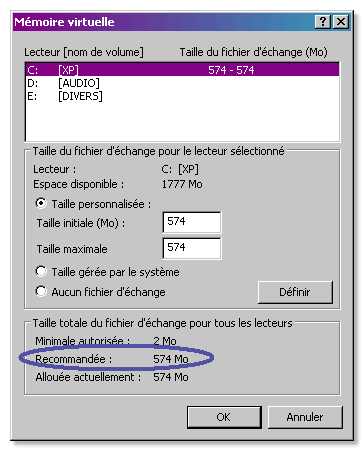
"Services" are parts of windows doing certain background jobs. They are often useless to make music. We are going to clear the most ! Follow "Start / Control Panel / Performance and Maintenance / Administrative Tools / Services". Phew ! By double-clicking on a service, you can choose between "Automatic", "Manual" or "Disabled". You have to be careful because if certain services are not liable to be "compulsory", disabling some of them can cause system malfunction ! The best is certainly to stop them one by one and see if the machine runs normally. Here is what I have personally left enabled :
- Security Account Manager
- System Event Notification
- NLA
- Network Connections
- COM+ Event System
- Secondary Logon
- WebClient
- Terminal Service
- Plug-and-Play
- Help and Support
- Download Manager
- Windows Audio
- Windows Management Instrumentation
- Fast User Switching Compatibility
- Cryptographic Services
- Remote Procedure Call
- Telephony
- Messenger
- System Restore Service
- Logical Drive Manager
- Remote Access Auto Connection Manager
- Workstation
- Windows Time
- Print Spooler
- Event Log
- SSPD Discovery Service
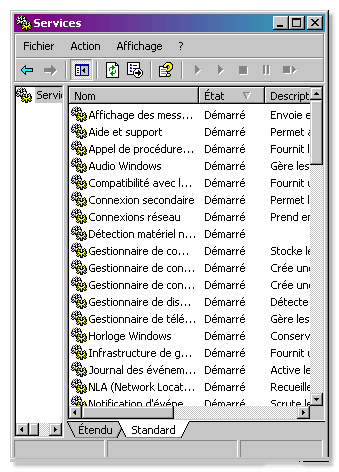
It must be possible to disable some of these services, but as I'm not sure...
By default, XP is set to run with a maximum of safety. This safety has a price : ressource consumption. You can choose to disable some system options or modify them
Right Click / Properties and take "System Restore" tab. Tick "Turn Off System Restore on all drives " letting windows doing something else instead of looking after your hard drives !
By the Way, in the "Advanced" tab, click on "Error reporting " and disable the stuff !
This option should not be enabled as the corresponding service has been shut down, but do check, in the "Automatic Updates" tab that "Disabled..." is well ticked...
Once optimized, pamper your Windows ! Defrag your hard drives regularly, watch the manufacturers sites to download the latest drivers and above all, if you have any doubt, don't touch anything ;o)
There are a few small utilities giving the possibility to configure XP precisely and greatly without having to get your hands inside the registry hood, Yuck! My favorite is Tweak-XP, really powerfull ! It is not offered but the trial version gives 50 unlimited sessions. Thas is enough to crash your machine, niarf niarf ! This program gives you access to almost everything. Be careful, if you don't know what an option does, don't touch anything, you could go from bad to worst ,o) You'll find this jewel here.
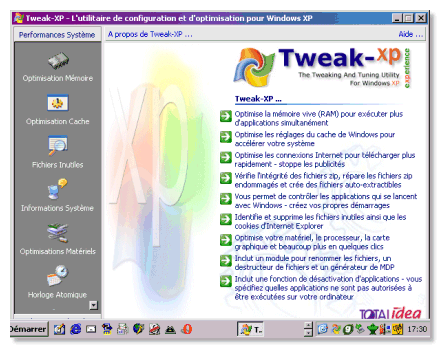
Microsoft also suggest one software, Tweak-UI. I didn't find it essential but I know that some people find it useful. You'll find it at this address.
Here we are ! You have some things to keep yourselves busy, hé hé ! There must be other tips and tricks, so I shll update this page as and when news become available !





